
Metrack Help
Search or scroll to get help with using Metrack.
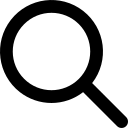
How can I manage my favorite routes?
To set a new favorite route, first switch to your desired route in the 

The new route will appear in the favorite in the settings panel. You can remove a favorite route by tapping the
 again on a route's schedules screen.
again on a route's schedules screen.
How can I know if a train is running express?
Tap on a trip in your schedule to view more information about it, including how many stops that train will make between your origin and destination. If the number of stops is zero, then the train is running express between your desired stations.
How can I view another schedule?
Start in the 
How can I view the return trip for my schedule?
Switching the direction of your trip is simple: just tap the 

If you want to change to an entirely different route, you can do that on the
 tab.
tab.
What do the green, yellow, and red icons on the trips mean?
These icons indicate whether that trip is running on time or not.
A green icon with a checkmark means that the trip is running on time. A yellow icon with an exclamation mark means that the trip is delayed. A red icon with an X means that the trip has been cancelled. A gray icon with a checkmark means that there is no live data indicating whether the trip is on time or not (yet).
You can learn more about a trip's status by tapping on a trip to expand the card.
What do the various platform labels mean?
The platform label for a trip will display N/A for trips that cannot display platform data at this time, TBD for trips that are expected to display platform data soon, ... when loading platform data, and numbers when platforms are available.
How are stops calculated?
The number of stops that is displayed for a trip in your schedule is the number of stations between your origin and destination and does not include the origin and destination stations themselves. The number of stops displayed could be as low as zero if the train is running express or your route has no stations between your origin and destination.
Why is my schedule not loading?
This exception might occur because there are no trains running between your selected stations on your selected day. Keep in mind that certain routes have no weekend service or only run at certain times of day. Try changing the date at the top of the schedule screen.
If you believe that there should be trains running and you are not receiving a schedule, first try updating Metrack from the App Store. If this does not resolve the issue, try force-quitting the app and launching it again. Resetting the app from the settings screen might also resolve the issue.
If none of the above resolves your issue, please contact us via email and we will aim to resolve the issue as quickly as possible.
Why are some trips missing from my schedule?
If your schedule is loading but you believe that it does not contain all of the available trips, please contact us via email and we will aim to resolve the issue as quickly as possible.
How can I share my trip?
You can share your trip with a friend by tapping a trip in your 

What is Metrack's privacy policy?
Our policy is simple: Metrack is private. We don't collect, store, or share any personally-identifiable information about our users or their usage of the service. You can read more in our privacy policy.